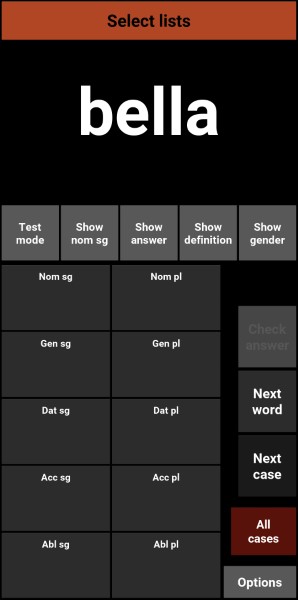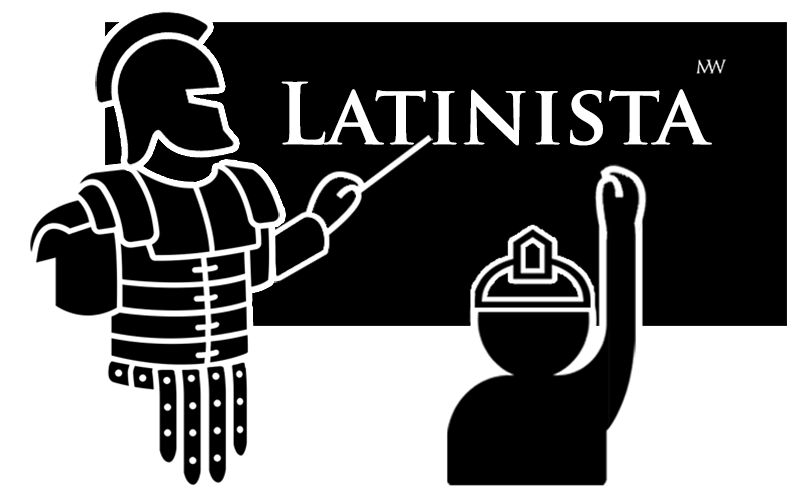
THE TIRELESS DRILLMASTER
FOR LATIN DECLENSIONS & vERBS
IMPORT CUSTOM LISTS
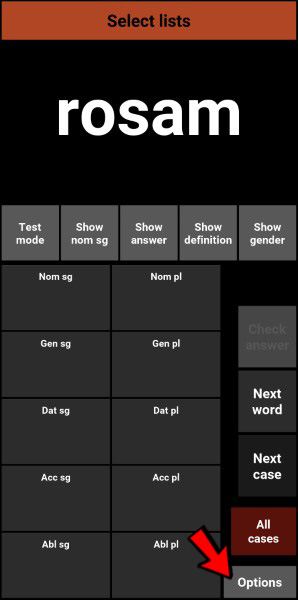
Custom lists can be imported in Latinista.
Creating lists yourself is not difficult, but you will have to know the codes to be added to each word. Those codes and instructions for creating custom lists can be found here.
On this page we will show you how you can easily import custom lists.
First press options.
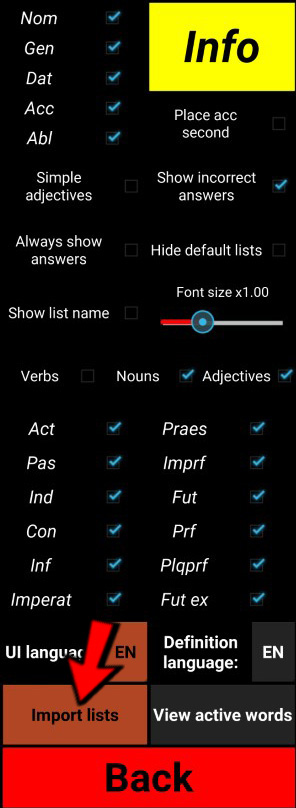

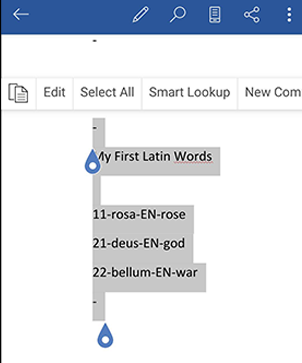
-
My First Latin Words
11-rosa-EN-rose
21-deus-EN-god
22-bellum-EN-war
-
My Next Latin Words
31-rex-regis-EN-king-m
31-frater-fratris-EN-brother
11-terra-EN-earth
-
It's a bit trickier, but you can also select text from a web page. Just give it a try with the small list to the left.
You can import multiple lists in one go.
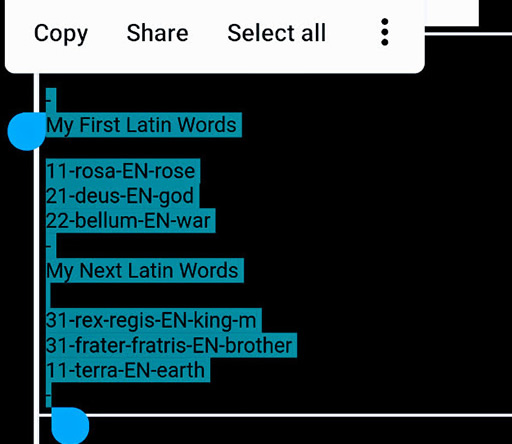
Select the complete list including the dashes.
Every list should start and end with a dash.
A blank line has to follow the list's title.
Next press Copy.
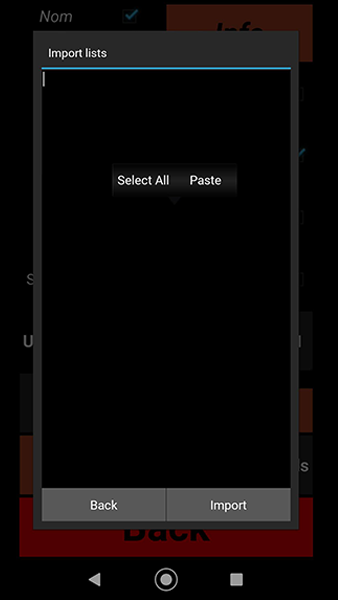
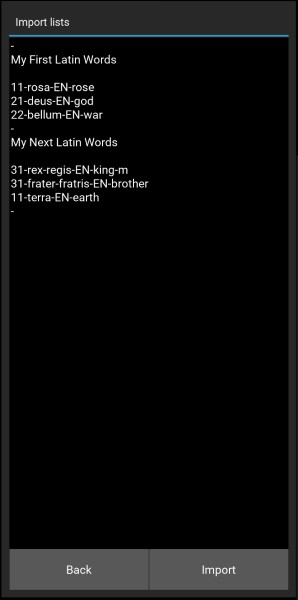
The list has been copied to the import screen.
Make sure the list starts and ends with a dash.
Then press Import.
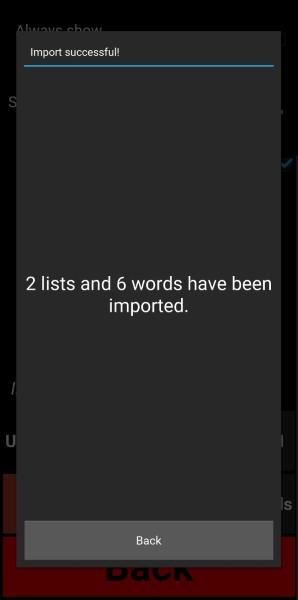
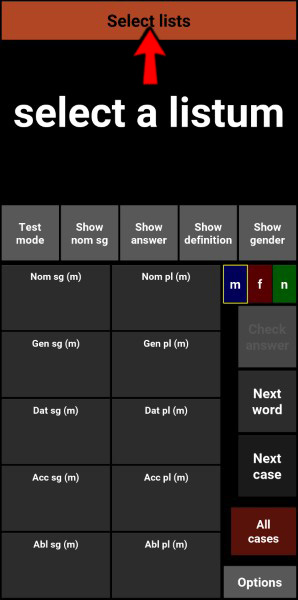
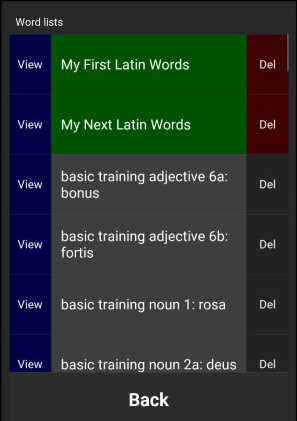
If not everything went according to plan or if you just want to get rid of your custom list,
select it in this menu and press 'Del'.
If everything is in order, select your list...